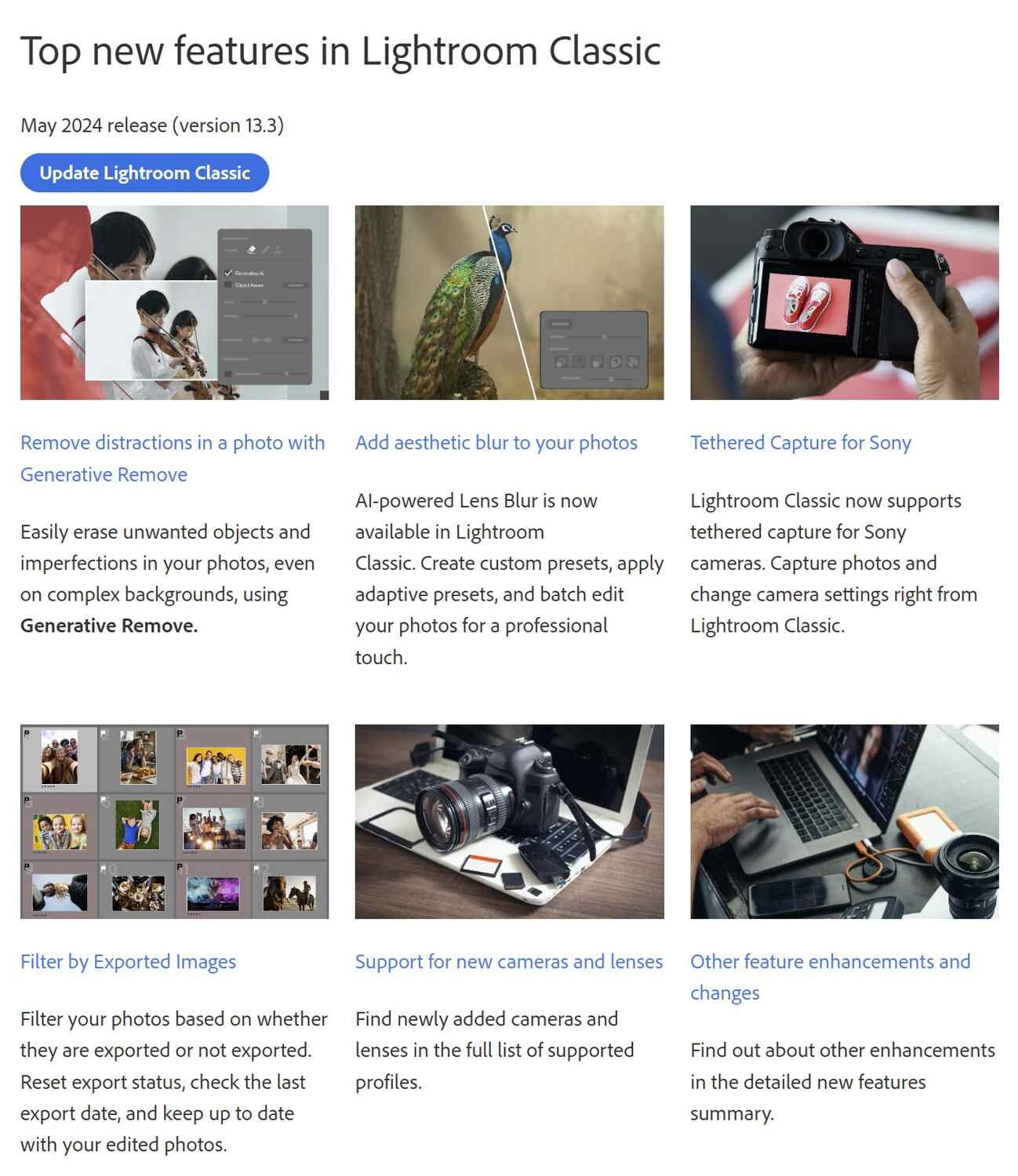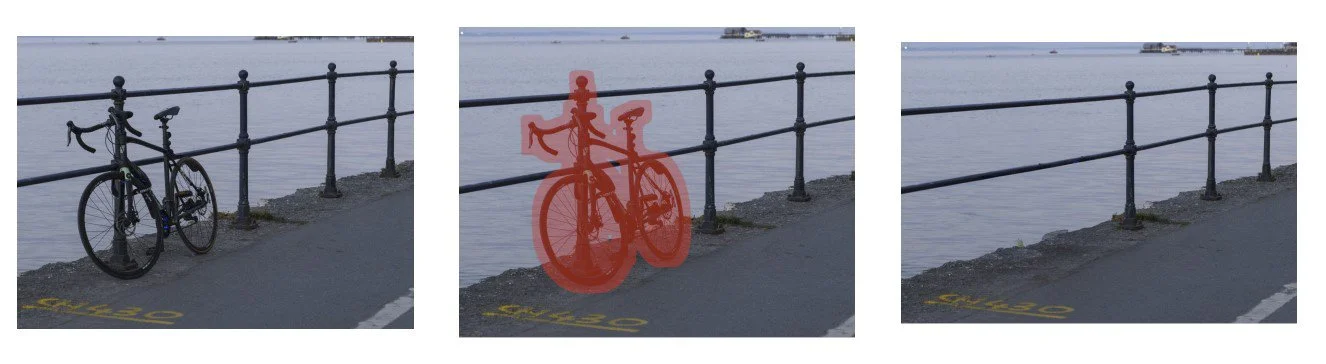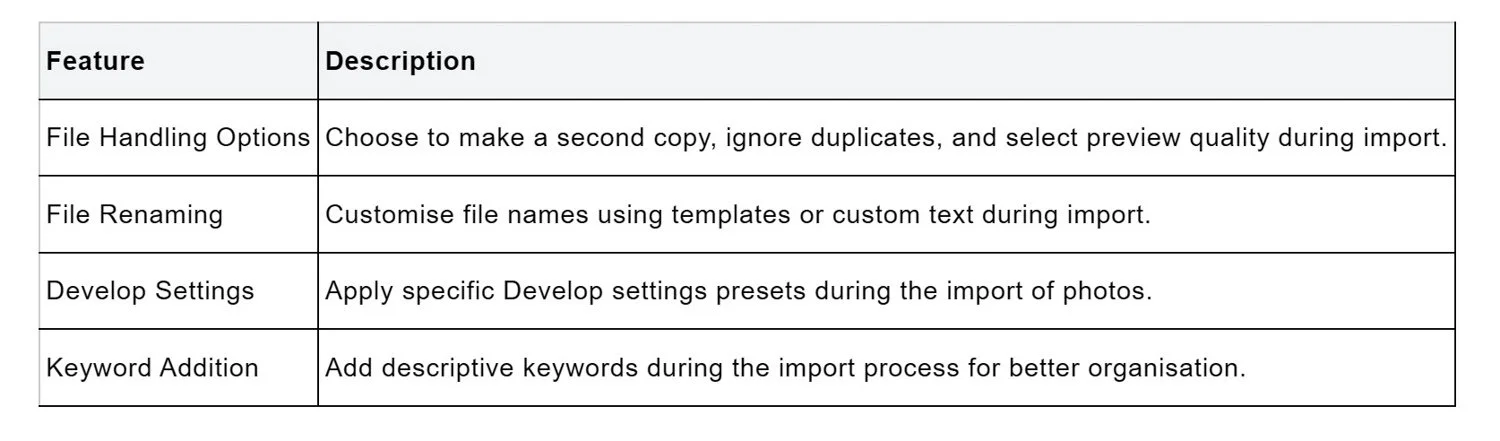This structured approach to color editing not only enhances the workflow but also empowers photographers to achieve their creative vision with high precision and flexibility.
Lightroom Classic Latest Version updates have significantly enhanced overall performance, particularly in image conversion and metadata handling. These improvements ensure a more efficient workflow for photographers, allowing them to manage and edit their images with greater speed and less friction, showcasing the improved Lightroom performance in the Lightroom Classic latest version.
Faster Image Conversion
Lightroom Classic Latest Version has incorporated several features under its Enhance module to boost image quality during conversion. The Denoise function uses artificial intelligence to reduce image noise without compromising fine details, essential for maintaining image clarity. The Raw Details feature, previously known as Enhance Details, is designed to produce crisp detail and improved colour rendering, significantly benefiting large print outputs. Additionally, the Super Resolution tool doubles the linear resolution and increases the width and height of images by 2x, which is particularly useful for enhancing the resolution of cropped images.
These features leverage the GPU intensively and can also utilise an external GPU to improve performance further, ensuring that photographers can process high-quality images swiftly. With the integration of Apple Neural Engine in the latest updates, Adobe Lightroom Classic continues to push the boundaries of image processing technology. AI Denoise has been optimised for Mac users with Apple Silicon, providing substantial speed enhancements in image processing.
The metadata handling in Adobe Lightroom Classic has seen considerable improvements, making it easier for photographers to organise and manage their image files effectively. Metadata standards supported include those from the International Press Telecommunications Council (IPTC), which covers a wide range of information, such as descriptions, keywords, and credits. This metadata is synchronised across various formats like EXIF, IPTC (IIM), and TIFF, using the Extensible Metadata Platform (XMP) to ensure consistency and ease of management. These enhancements in Lightroom metadata management significantly streamline the workflow for photographers.
Recent updates have modified the frequency of XMP data writing in the Develop module. Now, XMP files are created post-import and updated based on specific user actions.reducing the frequency of disk writes Lightroom Classic also allows users to customise the metadata fields displayed in the Metadata panel, which can be arranged according to preference to streamline the workflow further.
By optimising image conversion and metadata handling, Adobe Lightroom Classic ensures photographers can focus more on creative aspects while spending less time on technical processes. These enhancements improve the user experience and bolster the software's capability to handle large volumes of high-quality images efficiently.
Expanded Camera and Lens Support
Newly Supported Cameras
Lightroom Classic latest version has expanded its compatibility with a range of new camera models, ensuring that photographers have more tools at their disposal for capturing high-quality images. The newly supported cameras include the Fujifilm X100VI, which offers four camera-matching profiles, enhancing the photographer's ability to achieve desired colour and detail directly in post-processing. The Fujifilm X-T50 and the Leica Leitz Phone 3 are also newly supported, broadening the scope for photographers who utilise these devices. These new cameras provide more options for achieving professional-grade results.
Additionally, Nikon enthusiasts will be pleased with the new Z8 and Z9 camera matching profiles in the Lightroom Classic latest version, which are designed to maximise the potential of these high-end cameras, for those using Ricoh cameras, the GR III HDF and GR IIIx HDF models are now supported, providing more options for compact camera users. Sony’s ILX-LR1, along with several Xiaomi models including the Xiaomi Civi 4 Pro with its various camera options, are also included in the latest update, ensuring support across a diverse range of technology and camera types.
Newly Supported Lenses
Lightroom Classic Latest Version includes an extensive addition of new lens profiles in the, which are crucial for correcting common lens aberrations such as geometric distortion and vignetting. The update includes profiles for various lenses from Hasselblad, Leica, SIGMA, and Xiaomi.
The Hasselblad XCD 2,5/25V is now supported for Hasselblad users, ensuring that images captured with this lens are automatically corrected for any optical flaws. Leica has added support for the Leitz Phone 3’s front and rear cameras, enhancing the quality of images taken with this unique device.
In this update, SIGMA has introduced several new lenses, including the 15mm F1.4 DG DN Diagonal Fisheye A024 and the 50mm F1.2 DG DN A024, both of which are available for SIGMA L and Sony FE mounts. Additionally, the 24-70mm F2.8 DG DN II A024 and the 500mm F5.6 DG DN OS S024, along with its teleconverters TC-1411 and TC-2011, are now supported, offering a wide range of options for photographers specialising in everything from wide-angle landscapes to detailed wildlife shots.
Xiaomi’s latest models, such as the Xiaomi 14 Ultra and Xiaomi Civi 4 Pro, have also seen an expansion in supported lens profiles. This includes the Xiaomi 14 Ultra’s front camera, super telephoto, telephoto, ultrawide, and wide cameras, as well as the Xiaomi Civi 4 Pro’s front ultrawide and wide cameras, ensuring that users of these devices can achieve the best possible image quality.