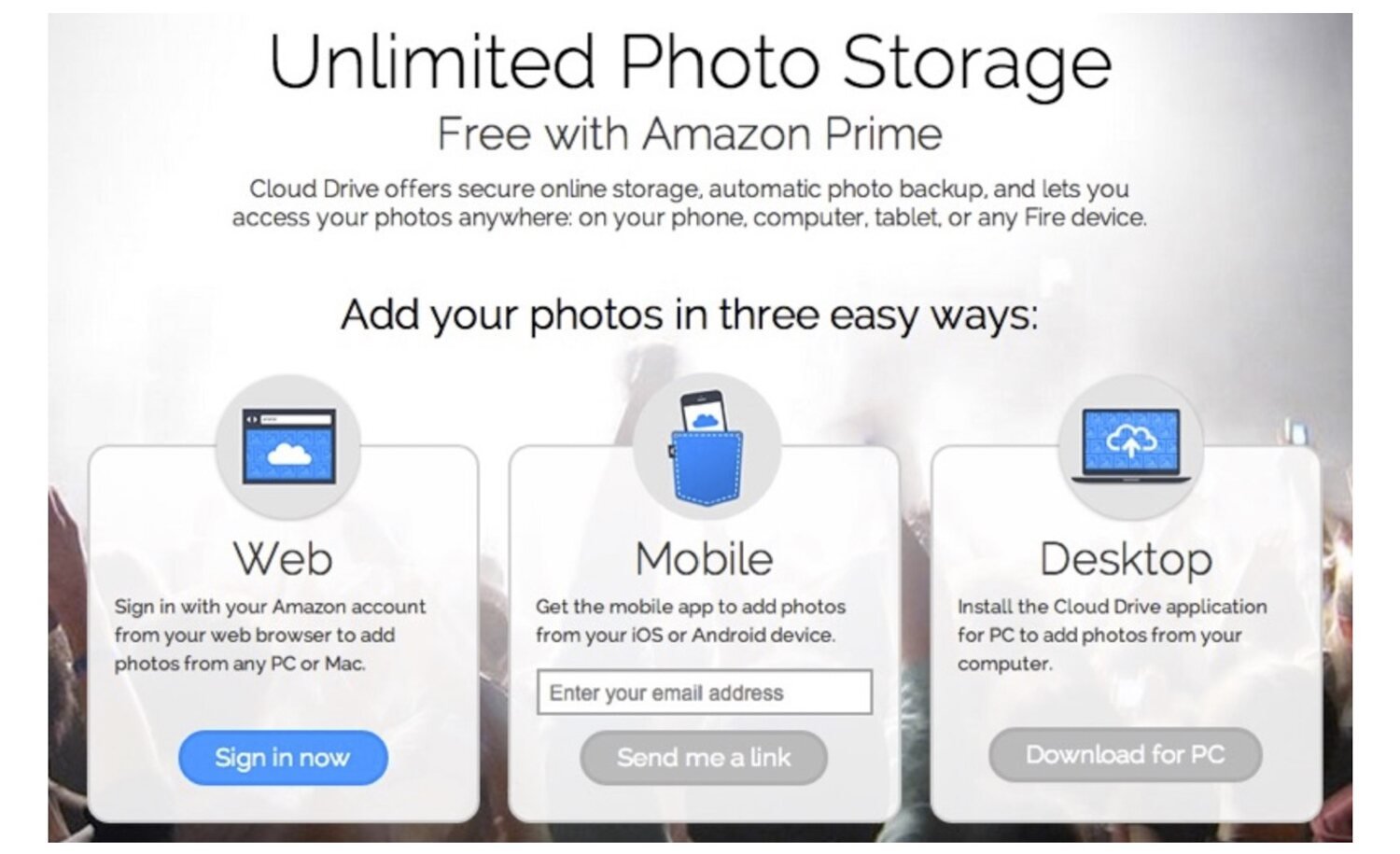Introduction
This article explores three effective methods to back up photos, catering to various needs and preferences. Readers will learn about cloud storage solutions, including popular services like iCloud, OneDrive, and Dropbox, as well as external drive backup options for those who prefer local storage. Additionally, the article delves into alternative backup strategies, such as the 3-2-1 method and using NAS devices, to provide a comprehensive guide for protecting digital photo collections.
The threat of losing years' worth of photographs is a photographer's nightmare. Unfortunately, data loss is an ever-present risk. Hard drives fail unexpectedly, devices malfunction and accidents happen. Even new computers are not immune to hard drive failures, which are inevitable over time. Natural disasters, theft, or accidental deletion can also lead to the permanent loss of irreplaceable images. Without proper backups, all images stored on vulnerable devices are at risk.
Emotional Value of Photographs
Photographs are timeless artefacts that capture moments frozen in time. They allow people to reminisce and share memories with future generations. Whether it's a family holiday, a wedding, or a significant milestone, images hold immense sentimental value. Losing these cherished images can be distressing, especially when they represent personal memories that cannot be recreated.
Professional Considerations for Photographers
For professional photographers, the stakes are even higher. Losing client images can be devastating and potentially cripple a photography business. All the time spent shooting, culling, and editing images goes to waste if proper backups are not in place. A robust backup strategy is essential to protect not only the photographs but also the photographer's reputation and livelihood.
Implementing a comprehensive backup plan ensures that irreplaceable raw files and hard work remain intact. By employing proper categorisation and labelling, photographers can easily locate specific images when needed. Additionally, cloud storage and online backup solutions provide convenient access to images from any device with an internet connection, offering flexibility and peace of mind.